Undo History
This command allows you to view the list of the commands performed during a single design session and rollback the model or design to a specific point in the construction process.
It acts as a series of Undo and Redo steps but also allows you to identify and restore a specific construction status without losing visibility of the whole project.
Notes:
- History is only valid for the current session. Once saved the file the commands history will be deleted.
- The history list includes actions on:
- Single commands.
Actions on Layers and Workplanes.
- The File Insert command which is identified as Insert. If multiple files are inserted at the same time, only one insert step is available, but, if multiple files are inserted one by one, the history list will display an Insert step for each file.
- Does not include Zoom, Pan, View or Filter.
Access
- Click the
icon on the Quick Access Toolbar.
- Type undo in the Quick Search field and select Undo history from the result list.
- No default shortcut key is available but, if required, you can create your own one; refer to Shortcut keys for further information.
Note:
- You can add the Undo History command to the Ribbon, if required; refer to Ribbon Customisation for further information.
Procedure
Moving through the History
At any time during the construction of a model or design, you can access its History:
- Click the
icon. The list of operations and functions performed until that moment displays on the left side of the screen in the Undo History panel.
- Select the row corresponding to the construction point to which you want to move. The model or design will be refreshed to reflect that stage.
- You can now modify or verify the construction of the model or design. From this point, the existing History on the Undo History panel will be replaced with the new operations or functions selected.
Moving to a defined stage
During the construction process, you can enter a Bookmark to quickly identify a specific point to which you may need to return:
- Move the mouse over the row that you need to mark.
- Click the right mouse button and select the Set bookmark option from the drop-down menu:
- Enter the required Name of the bookmark in the dialog displayed:
- By clicking the right mouse button on a row which already includes a Bookmark, you can Remove bookmark, Rename bookmark and Reset undo history. If the Reset undo history option is selected, the entire history will be deleted from the last operation or function to the selected one and it will be impossible to restore it.
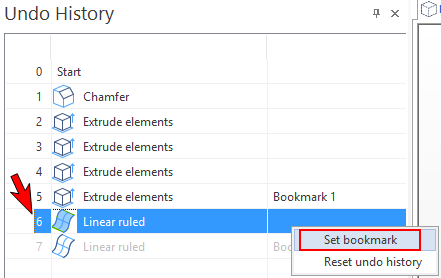
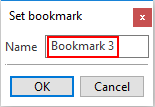
 Hint:
Hint:
- If you move the mouse over a row marked with a bookmark, a preview of the model will be displayed.